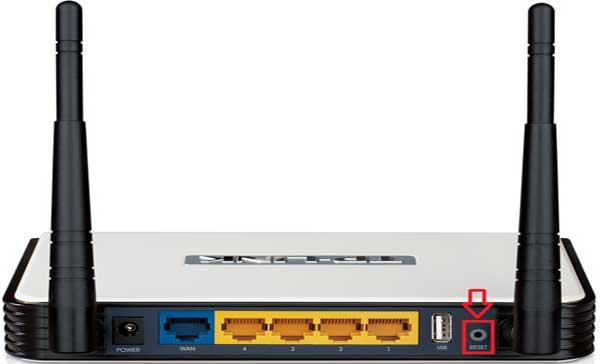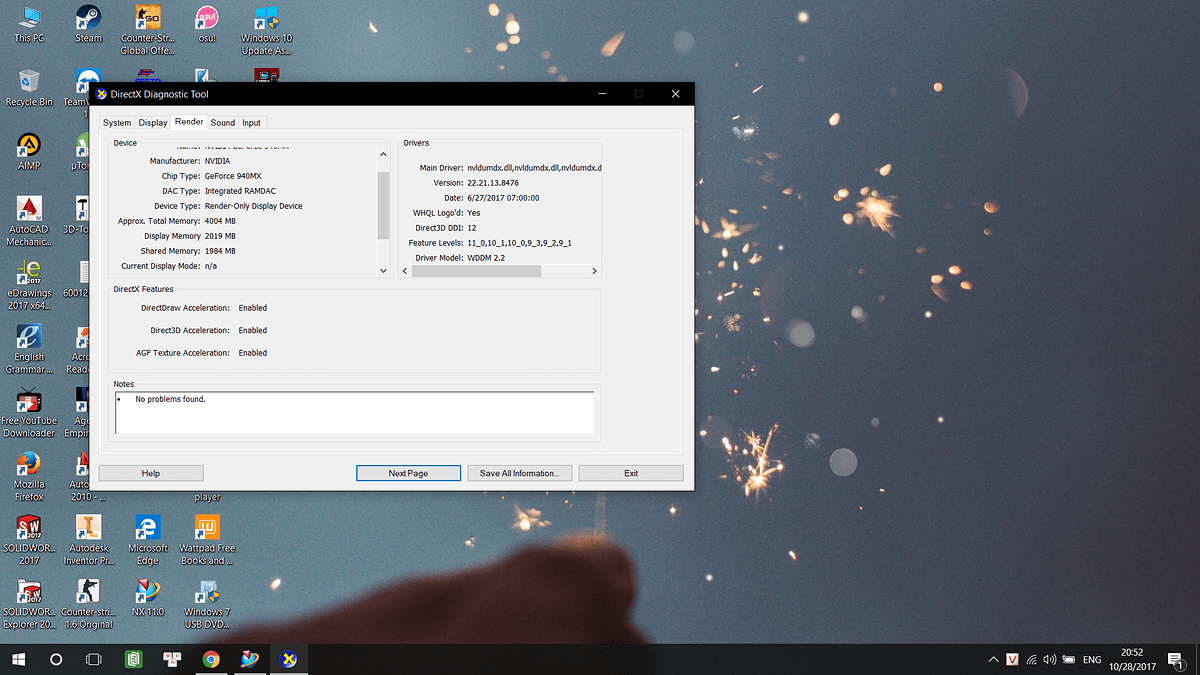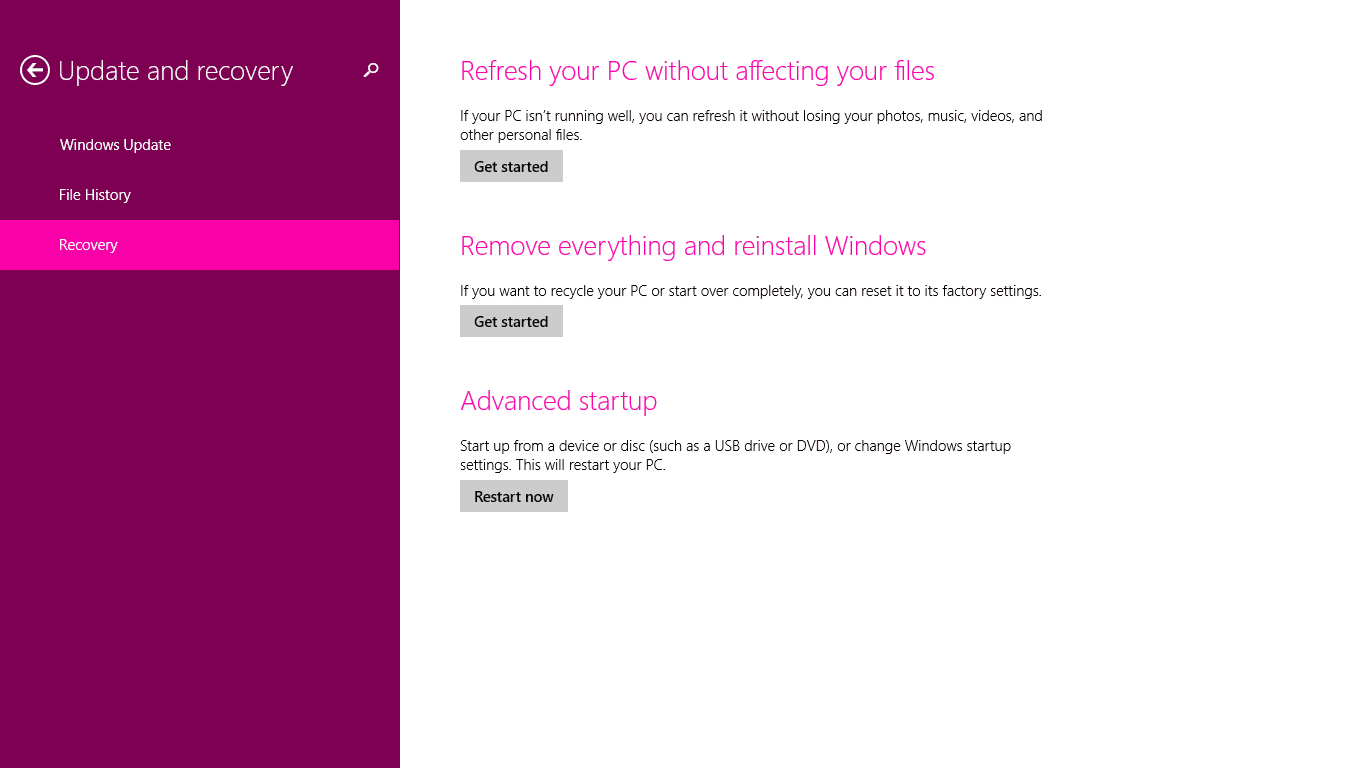
Nội dung chính:
This is my way what has fixed:
As per description, you are facing issue with installing the windows updates.
I would suggest you to follow the methods given below and check if that helps.
Method 1: You may try to reset the Windows Update components and then try to install the Windows Updates.
Refer: How do I reset Windows Update components?
http://support.microsoft.com/kb/971058/en-us
Important: This section, method, or task contains steps that tell you how to modify the registry. However, serious problems might occur if you modify the registry incorrectly. Therefore, make sure that you follow these steps carefully. For added protection, back up the registry before you modify it. Then, you can restore the registry if a problem occurs. For more information about how to back up and restore the registry, click the following article number to view the article in the Microsoft Knowledge Base:
How to back up and restore the registry in Windows
If issue didn’t get resolve try method 2.
Method 2:Perform clean boot.
Placing your system in Clean Boot state helps in identifying if any third party applications or startup items are causing the issue. Try to install updates in clean boot state and check
Refer: How to perform a clean boot in Windows
http://support.microsoft.com/kb/929135
Note: After clean boot troubleshooting step, follow the section “How to reset the computer to start as usual after troubleshooting with clean boot” in the provided link to return your computer to Normal startup mode.
Hope this information is helpful. Please do let us know if you need further assistance with Windows, we’ll be glad to assist you.
Way1
remove all and install again only one office version & Microsoft Visual C++,
Please: Restart after remove all installed, after that you install new office
by this video (this is my way that is success to fix all problem above with office 2016 )
Download by google driver host (very quick)
https://goo.gl/AR6dua
Way 2:
Step 1: (Go to Start, Run, and type regedit)
Step2: browe: HKEY_CURRENT_USERSoftwareMicrosoftOff
Step 3: Right-click the Data and deleted.
Step 4: Restart
Way 3:
Way4:
update 6/4/2016
download and install https://www.microsoft.com/en-au/download/details.aspx?id=42334
Finally:
some feedback sh
ow my way not success- if can not fix by my way. I am sorry for this, but the real i am fixed this error by Way 1 above . You can try to find the other tips on google. Hope i can try to help you in the future.
Update 2022:
1. Update Windows
“0x80240017 unspecified error” may occur due to an outdated Windows 7. The old version of Windows 7 does not support the new version of Microsoft Visual C++. Updating Windows, so you could install the latest Microsoft Visual C++ version, may fix the error. Watch it here on YouTube.
Go to Control Panel >> System and Security >> Windows Update >>Install Updates
2. Reinstall graphics card driver and Microsoft Visual C++
If “0x80240017 unspecified error” appears during the installation of Microsoft Visual C++, the version of the installer may be out of date or not compatible with the system. Installing the graphics card driver, which also includes the installation of Microsoft Visual C+**+**may fix the error. This would ensure the compatibility of your Microsoft Visual C++ with your graphics driver and with your graphics card. You can watch the video below for visual instruction.
Installing the latest graphics driver is highly recommended so the version Microsoft Visual C++ would also be new. If you have an existing graphics Graphics card driver and Microsoft Visual C++, please uninstall it first. To uninstall it, in the Control Panel, Uninstall a program. You need to restart your PC before installing the new driver.
3. Manually install Microsoft Visual C++ Redistributable for Visual Studio
If install the graphics driver did not fix “0x80240017 unspecified error,” try to manually install the Microsoft Visual C++ Redistributable for Visual Studio but make sure that your Windows is up to date. Now to install Microsoft Visual C++ Redistributable for Visual Studio, you must first need to know your Windows version. Open System Information by clicking the Windows Start type System Information and press Enter key. Check the System Type, if it is x64 or x86.****
Now, visit this link here, download the Microsoft Visual C++ Redistributable for Visual Studio installer.
Then install the Microsoft Visual C++ Redistributable for Visual Studio installer. Make sure you are using an Administrator account when installing it. When the installation is finished, restart the PC.
If it failed, try to uninstall all Microsoft Visual C++ Redistributable for Visual Studio, restart the PC and install the Microsoft Visual C++ Redistributable for Visual Studio again.